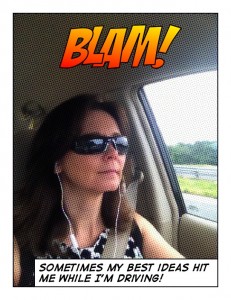 It seems as though I have my best ideas when I am driving. That could be because I am usually listening to podcasts which inspire creative thinking. With having gone over how to use Siri to send emails (Productivity Siries Part 3) today I want to share how I send emails to myself and create tasks with them in Outlook.
It seems as though I have my best ideas when I am driving. That could be because I am usually listening to podcasts which inspire creative thinking. With having gone over how to use Siri to send emails (Productivity Siries Part 3) today I want to share how I send emails to myself and create tasks with them in Outlook.
If you are like me, your email inbox serves as your to-do list. An item that needs your attention stays in your inbox until you have responded, it then gets deleted or moved to a folder for safe keeping. I have found this to be a potential recipe for dropping the ball on something if your inbox list becomes too long.
If I have an email that I know will take time or requires additional information to respond to, I will “flag” the email with a due date and move it to an appropriate folder. It will then show up in my outlook task list. I find this to be a better place to host my to-dos because they are arranged by a due date. Don’t delete the email until the task is complete, or it will delete the task as well.
Using Siri to set reminders (Productivity Siries Part 2) is good for some things but some items may have several steps or be part of an ongoing project. In that case I have found that sending an email to myself with Siri’s help, then flagging it to show up in my task list works very efficiently.
The “subject” of the email is what will show up in your task list, so choose that carefully before you call on Siri. If you haven’t read my post on how to use Siri to send emails, I’ve linked to it above. The body of the email can contain further details.
For example I was listening to a podcast not too long ago that talked about a new app called “Snippet” which is a format for content creators. It was something that I wanted to research. So I called upon Siri….
Once I arrived back in my office, I opened the email, flagged it with a future date for execution. 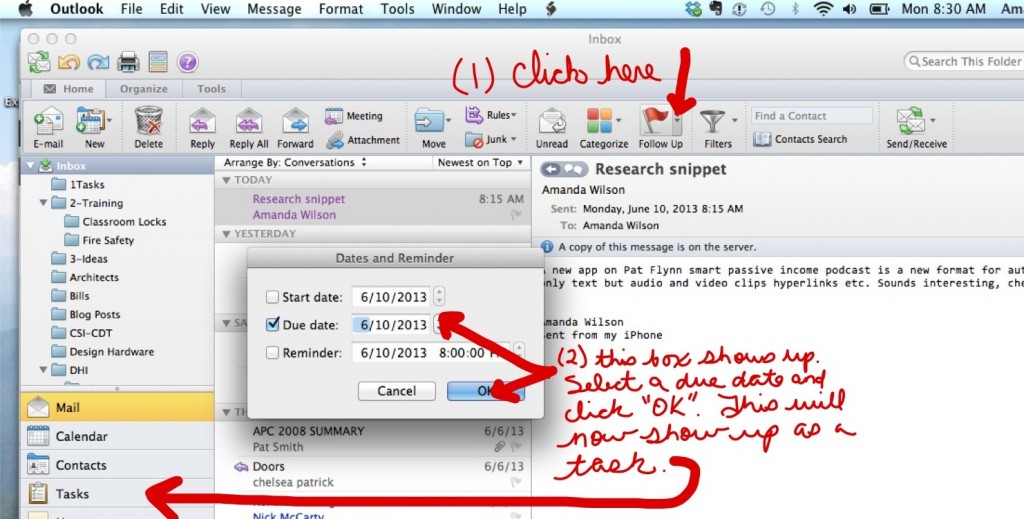

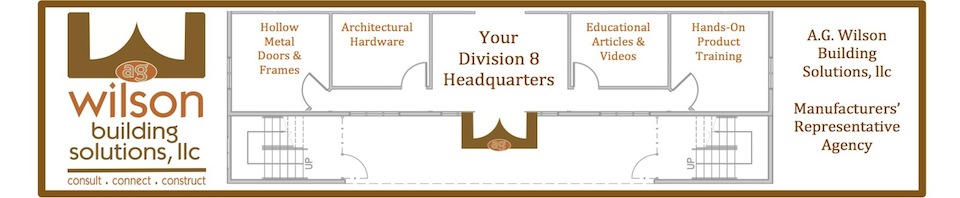

Follow Me!